iOS
Getting started
1. Download
Downloading and activating DexProtector is straightforward. Once you have requested a trial or purchased a full license, we will send you an email containing a download link and a unique, single-use activation code.
Click the link to download a zip file containing the distribution package. Extract the contents of the zip file to the destination folder.
Distribution package contents
- Executable jar file -
dexprotector.jar - Annotations library -
dexprotector-annotations.jar - Maven plugin -
dexprotector-maven-plugin.jar - Gradle plugin -
dexprotector-gradle-plugin.jar - Configuration file -
dexprotector.xml - Ant settings file –
custom_rules.xml - License texts -
NOTICE,LICENSE
The email containing the distribution package will also contain a link to DexProtector Studio. For more information, see our guide to DexProtector Studio.
2. Activate
You can activate DexProtector either via your command-line interface, or via DexProtector Studio; activation is possible both online and offline.
Activation codes are single-use. If the original license file is lost, or if the hardware or software configuration is changed, you will need to contact customer support to get a new code.
Activate via CLI (online)
To activate DexProtector online via the command line, run the following command, then follow the instructions generated:
java -jar dexprotector.jar -activateAfter successful activation, the license file dexprotector.licel will be created in the user's home folder.
To use a license file not located in the home folder, you can specify the path to the license file via the option provided in the CLI.
Activate via CLI (offline)
To activate DexProtector offline via the command line, run the following command:
java -jar dexprotector.jar -activationRequestEnter your activation code as prompted. When you have entered a valid activation code, a request code will be generated. Email this request code to our support team.
You will receive a response code as soon as possible, within a maximum of 1 business day.
When you have received the response code, run the following command and then enter the response code when prompted:
java -jar dexprotector.jar -activationResponseAfter successful activation, the license file dexprotector.licel will be created in the user's home folder.
To use a license file not located in the home folder, it is necessary to specify the path to the license file.
Activate via DexProtector Studio (online)
- Click on ‘License Info’ to the right of the bar at the bottom of the window.
- Click ‘Activate License’ and follow the instructions in the new window. To activate your license and obtain a license file online, simply enter the unique, single-use activation code provided in the email with your download links. If you don’t have an active Internet connection, or prefer offline activation, see how to Activate via DexProtector Studio (offline).
- After successful activation, the license file
dexprotector.licelwill be created in the user's home folder.
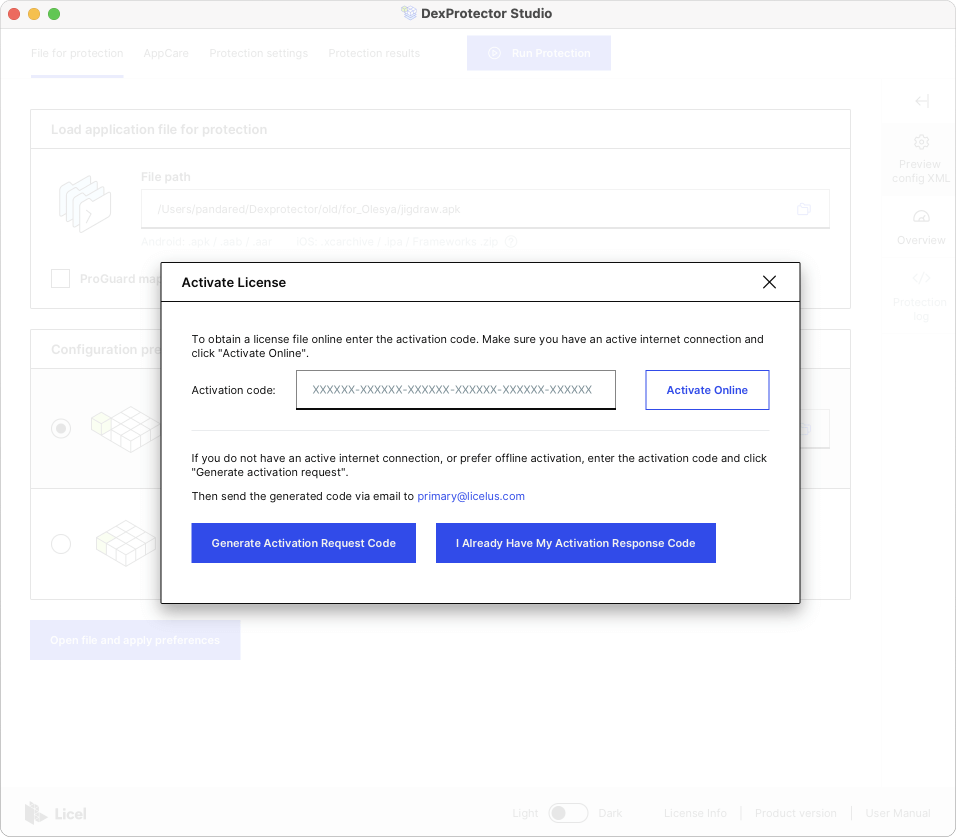
Activate via DexProtector Studio (offline)
- Click on ‘License Info’ to the right of the bar at the bottom of the window.
- Click ‘Activate License’ and follow the instructions in the new window. If you don’t have an active Internet connection, or have prefer offline activation, enter the unique, single-use activation code provided in the email with your download links, and then click ‘Generate activation request’.
- When you have entered a valid activation code, a request code will be generated. Email this request code to our support team. You will receive a response code as soon as possible, within a maximum of 1 business day.
- When you have received your response code, return to the same ‘Activate License’ window, and click ‘I Already Have My Activation Response Code’. In the following window, enter the response code you’ve received and click ‘Activate’ to complete the license activation procedure.
- After successful activation, the license file
dexprotector.licelwill be created in the user's home folder.
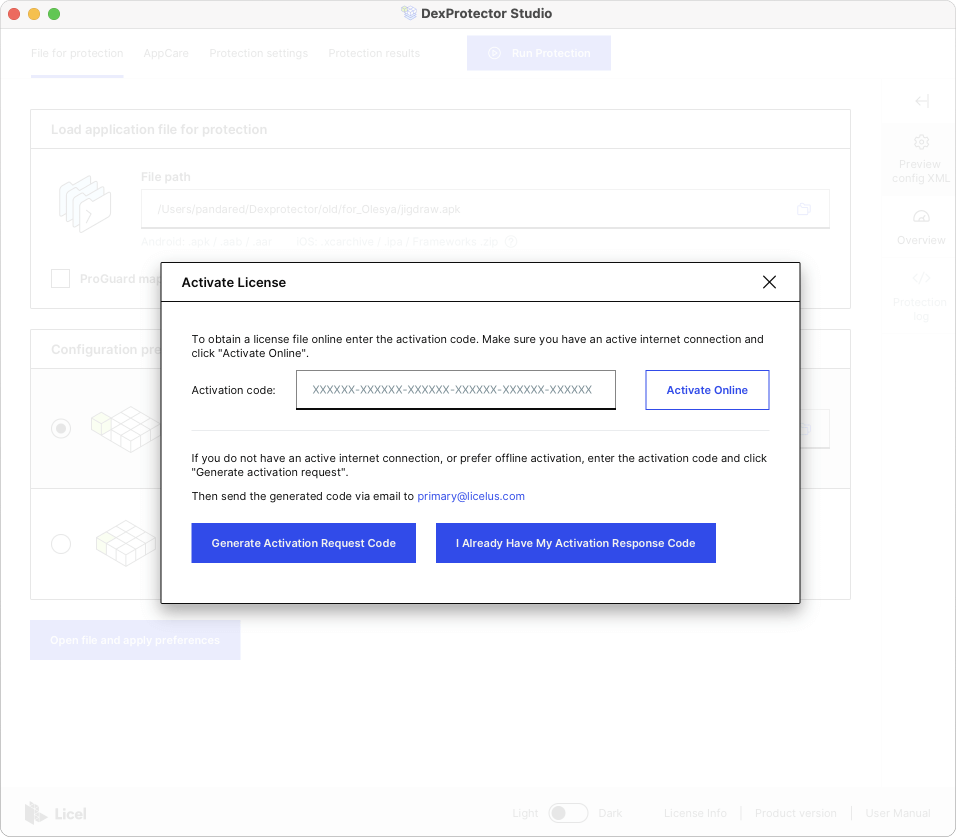
3. After activation
Once you have successfully activated DexProtector, you can begin the process of protecting your app. The first step is to specify what you want to protect and how exactly you want to protect it by configuring your protection settings.
-
1. What is DexProtector?
Introduction to DexProtector > 1. What is DexProtector? -
2. The DexProtector process
Introduction to DexProtector > 2. The DexProtector process -
3. DexProtector Studio
Introduction to DexProtector > 3. DexProtector Studio -
4. Alice - Licel’s Attack Telemetry and Threat Intelligence System
Introduction to DexProtector > 4. Alice - Licel’s Attack Telemetry and Threat Intelligence System -
Overview
DexProtector for iOS > Overview -
1. Download
Getting started > 1. Download -
2. Activate
Getting started > 2. Activate -
Activate via CLI (online)
Getting started > Activate via CLI (online) -
Activate via CLI (offline)
Getting started > Activate via CLI (offline) -
Activate via DexProtector Studio (online)
Getting started > Activate via DexProtector Studio (online) -
Activate via DexProtector Studio (offline)
Getting started > Activate via DexProtector Studio (offline) -
3. After activation
Getting started > 3. After activation -
Introduction to configuring DexProtector
Configuring DexProtector > Introduction to configuring DexProtector -
Configuration file overview
Configuring DexProtector > Configuration file overview -
Filters: A guide to targeting resources
Configuring DexProtector > Filters: A guide to targeting resources -
Resource Encryption
Configuring DexProtector > Resource Encryption -
Configuring DexProtector for applications
Configuring DexProtector > Configuring DexProtector for applications -
JavaScript and HTML-based Hybrid and Cross-Platform Apps
DexProtecting Hybrid and Cross-Platform Applications > JavaScript and HTML-based Hybrid and Cross-Platform Apps -
Flutter
DexProtecting Hybrid and Cross-Platform Applications > Flutter -
Frameworks
DexProtecting iOS Frameworks and XCFrameworks > Frameworks -
XCFrameworks
DexProtecting iOS Frameworks and XCFrameworks > XCFrameworks -
Overview
DexProtector Studio > Overview -
Using DexProtector Studio: DexProtector JAR and License File
DexProtector Studio > Using DexProtector Studio: DexProtector JAR and License File -
Managing DexProtector JAR and License File
DexProtector Studio > Managing DexProtector JAR and License File -
Activating your license via Studio (online)
DexProtector Studio > Activating your license via Studio (online) -
Activating your license via Studio (offline)
DexProtector Studio > Activating your license via Studio (offline) -
Protecting your iOS app or Framework with DexProtector Studio
DexProtector Studio > Protecting your iOS app or Framework with DexProtector Studio -
Protection Recommendations
DexProtector Studio > Protection Recommendations -
Load Package for Protection
DexProtector Studio > Load Package for Protection -
Manage Protection Settings
DexProtector Studio > Manage Protection Settings -
Run Protection and View Protection Results
DexProtector Studio > Run Protection and View Protection Results -
Final Checklist
Completing the DexProtector Process > Final Checklist -
Run DexProtector via the CLI
Completing the DexProtector Process > Run DexProtector via the CLI -
Run DexProtector via DexProtector Studio
Completing the DexProtector Process > Run DexProtector via DexProtector Studio -
Using Alice with DexProtector
Alice - Threat Reporting and Telemetry > Using Alice with DexProtector -
General FAQs - DexProtector for iOS
FAQs > General FAQs - DexProtector for iOS -
FAQs on Installation, Activation, Configuration, and Distribution
FAQs > FAQs on Installation, Activation, Configuration, and Distribution
Link copied!